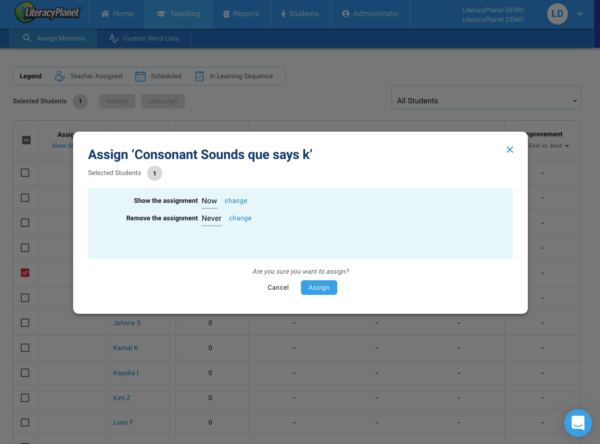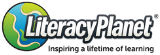LiteracyPlanet is always evolving and looking for ways to improve. We are excited to announce a product release to help you provide the best learning experience for your students.
Introducing scheduled assignments. With scheduled assignments, you can now program missions and exercises for your students ahead of time. With this easy-to-use feature, the teacher can schedule content as needed, enabling them to flexibly respond to the distinct learning needs of each student in their classroom and within the requirements of the curriculum.
How does this work?
Simply go to a missions page, select Assign and choose date and time for:
– Show the Assignment – The date and time of the mission assignment becomes available to the student.
– Remove the Assignment – The date and time of the mission assignment is no longer shown to the student, even if not completed.
You may be wondering – what happens if you schedule “Assign a Mission” in the future but that mission is also currently available to the student as part of the program’s Learning Sequence? The mission will be removed from the student’s Learning Sequence and held off until the scheduled date. If the mission is later un-assigned by the teacher, it will again become available as part of the student’s Learning Sequence.
How do I find out what missions are assigned to a student?
Click on the number of missions next to the student’s name in the mission page to open-up an overlay that shows the assigned missions and their scheduled dates.
What timezone are the missions assigned?
The timezone of the teacher is used. Technically the time is stored as the UTC representation. Students will only see a scheduled mission once they pass the UTC time that was stored.