Ever been stuck in the old Google search loop? Making slight, even drastic adjustments to your search queries to find what you’re really after? Perhaps you’re trying to find a webpage you’ve visited before and at this point, are kicking yourself for not bookmarking it? Maybe you’re trying to land on the article a friend recommended and can’t quite get the author or title correct?
You’re not alone. According to Wordstream, of the 3.5 billion (yes, with a b) people who search daily on Google, up to 20% of the searches have never been searched before. These are people who are finding new ways to get the information they really want.
 Now, put yourself in a child’s shoes. With a less developed understanding of how the world works and is connected, the ability to articulate your search query needs time to mature.
Now, put yourself in a child’s shoes. With a less developed understanding of how the world works and is connected, the ability to articulate your search query needs time to mature.
Digital literacy is an important focus in the context of children’s learning. The proliferation of technology in our lives offers many benefits including convenience, access to information, and connection. And with this technology, children are expected to rely on resources they find to form opinions, understandings and arguments.
In the first instance, let’s look at eight practical ways researchers of any age can narrow down results more effectively when using a search engine.
Search Tip 1: Quotation Marks
When to use it: You’re looking for an exact match.
Results you’ll get: Includes all of those words, in that specific order.
And if I don’t: Results will include words you used, but not necessarily in the order you searched.
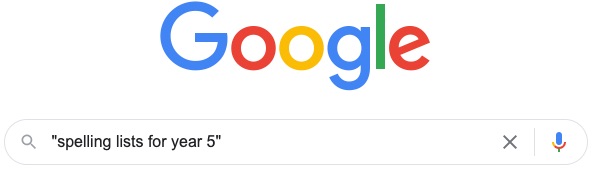
With quotation marks, you will get links specifically for Year 5.
Search Tip 2: Hyphens
When to use it: When you want to exclude a particular set of results.
Results you’ll get: Adding a hyphen directly preceding a word will omit results relating to that word.
And if I don’t: Depending on the topic, you may get many pages of irrelevant results.
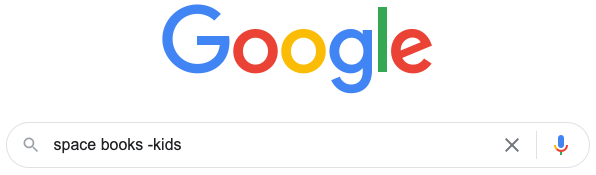
This search would return books about space, excluding children’s books.
Search Tip 3: ~ Tilde
When to use it: When you’re unsure of the exact word or search term.
Results you’ll get: Use the tilde to get results containing synonyms of your search term.
And if I don’t: Google will return results pertaining to the term you’ve input only.
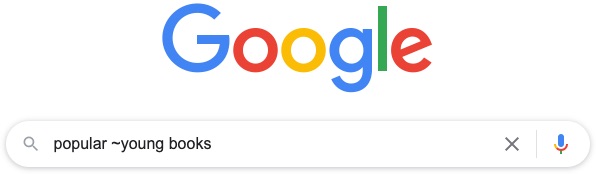
Searching for this will return book titles for ‘teens’, ‘young adults’ or ‘YA’ for example.
Search Tip 4: Site:
When to use it: To find results within a specific website e.g., an organisation.
Results you’ll get: Related pages to your search term, contained only within the designated site.
And if I don’t: The site within which you want to search may not appear in the top results.
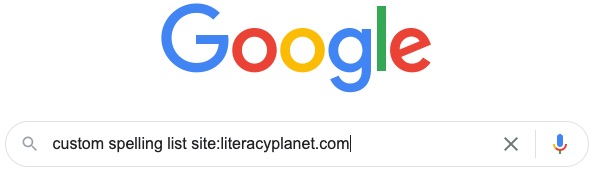
Find specific steps on how to create your custom spelling list in LiteracyPlanet.
Search Tip 5: | Vertical Bar
When to use it: When you don’t want to perform two different searches.
Results you’ll get: This is an OR operator. You’ll see mutually exclusive results for both terms.
And if I don’t: Google assumes you mean ‘and’.
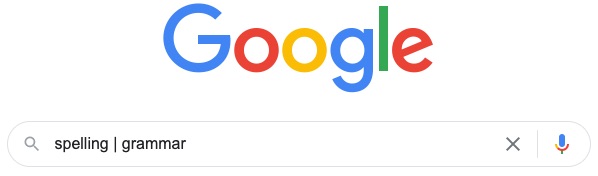
How to get mutually exclusive results for both spelling and grammar.
Search Tip 6: .. Two Periods
When to use it: To get results between two numbers, for example a date range.
Results you’ll get: Any matching results that fall within the number range you’ve entered.
And if I don’t: As a default, the results will be from ‘all time’.
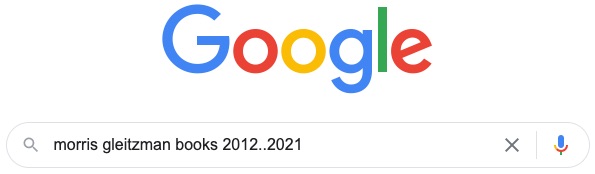
Find the specific titles published between two different years.
Search Tip 7: Location:
When to use it: Refine your search results to a particular location. Useful for finding a place.
Results you’ll get: Webpages containing data about your search term, and your location.
And if I don’t: Depending on the keyword, it may give you local suggestions, or less relevant results.
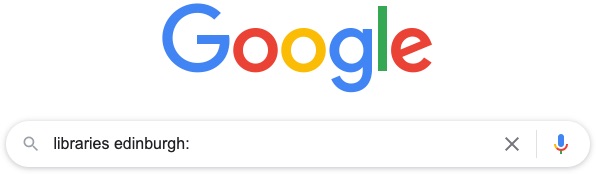
Easily obtain a list of Edinburgh’s libraries.
Search Tip 8: Filetype:
When to use it: When you need a certain type of file e.g., pdf factsheet or powerpoint presentation.
Results you’ll get: All results that are contained within your specified file type only.
And if I don’t: You’ll have to sift through the results until you find what you need.
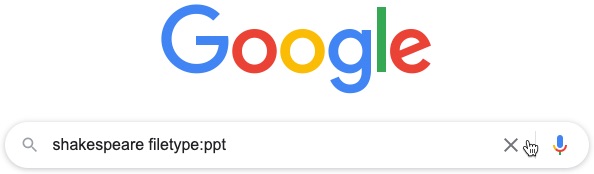
Check out what powerpoint presentations have been made about William Shakespeare.
However, not all information accessed digitally is created equal. Among trusted references, data and material, misleading information abounds. Students must develop the skills that enable them to decode, process, analyse, and report on information they find on the internet.
As adults, we’re aware of the immense impact the internet has on forming opinions and education, inciting emotion, and pushing agendas, rightly or wrongly. Yet, today’s children in developed nations, while affectionately known as digital natives, have not yet formed the capacity to navigate the wall of information with which they are presented.
Skills from using keyboards, to trusting information, detecting scams, and understanding the ramifications of making information public on the internet, are all aspects of digital literacy learning we must support.
Starting with knowledge of how to find information, however, is the first step.






